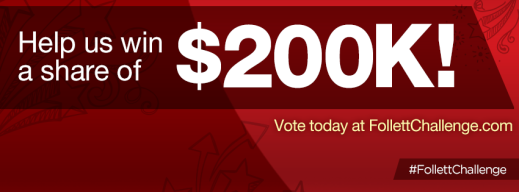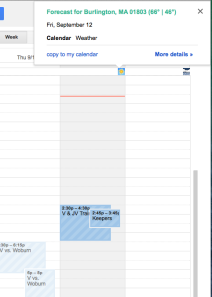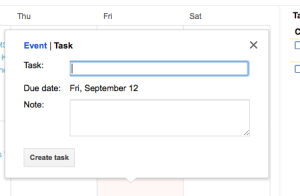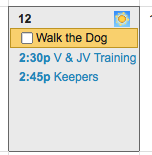This post first appeared on Cat's Blog
Poetic Ramblings Louder Than A Bomb 2015 Preliminary Performances. Congratulations to the team for moving on to tomorrow's semifinals at Mass Art's Tower Auditorium at 6:30 p.m.
Bout 1:
Bout 2:
Showing posts with label Cat Hoyt. Show all posts
Showing posts with label Cat Hoyt. Show all posts
Monday, May 11, 2015
Wednesday, April 1, 2015
Day 126 - Month of March Progress Update - Cat Hoyt - BHS Senior
This post originally appeared on Cat's Blog
This past month Mira and I have been working to create a video entry for the Project Yellow Light Scholarship. Project Yellow Light is a scholarship competition designed to bring about change. As an applicant you have one clear mission: create a video to encourage your friends to avoid distracted driving. The video has to be exactly 25 or exactly 55 seconds because the winning video is remade by AdCouncil and aired on television.
This past month Mira and I have been working to create a video entry for the Project Yellow Light Scholarship. Project Yellow Light is a scholarship competition designed to bring about change. As an applicant you have one clear mission: create a video to encourage your friends to avoid distracted driving. The video has to be exactly 25 or exactly 55 seconds because the winning video is remade by AdCouncil and aired on television.
After finding the scholarship opportunity I contacted Mira asking her to team up. We named ourselves Meerkat Productions (Mira+Cat=Meerkat) and I recently created the stellar logo picture below.
In preparation for shooting the video we purchased a green sheet from Joanne’s Fabric and sized it so that it would cover the portion of my car which would be shown in the video so we could create the illusion of a moving car when we were just shooting in my garage. An example of this allusion can be seen in the clip below.
The guidelines for the video are pretty broad. We decided to create the 25 second one because it would be short, sweet and to the point. Instead of the usual route of telling people not to text and drive, we decided to hone in on virtually all distractions as well as the common excuses people use to justify those distractions.
Within a few days of uploading the video, I was contacted by a friend of mine who is interning for the organization EndDD.org. She asked if I would mind if she featured our video on her website because she loved the concept and thought it did a nice job addressing the message they were trying to present.
Stay tuned to my blog and Mira Mehdi’s blog to see if we win the $5000 scholarship and check out the final product of out video below.
Monday, January 12, 2015
Day 80 - “Help Desk is Not a Real World Simulation, Help Desk is the Real World” - Cat Hoyt - BHS Senior
This post originally appeared on Cat's Blog
As of today 2/3rd’s of my Help Desk Individual Learning Endeavor is completed. I recently completed my video entry for the Follett Challenge after two months of taping, editing and re-editing and I am very proud of the results. To put it briefly, the Follett Challenge is a contest structured so that even if you do not win the contest you have broadcasted your program to the world and received global recognition. The video I have created is a promotional video for the Burlington High School Help Desk and it explains what the program is, what it does, it’s benefits to the school and district and the innovative ways in which we integrate technology. The video is embedded below.
As of today 2/3rd’s of my Help Desk Individual Learning Endeavor is completed. I recently completed my video entry for the Follett Challenge after two months of taping, editing and re-editing and I am very proud of the results. To put it briefly, the Follett Challenge is a contest structured so that even if you do not win the contest you have broadcasted your program to the world and received global recognition. The video I have created is a promotional video for the Burlington High School Help Desk and it explains what the program is, what it does, it’s benefits to the school and district and the innovative ways in which we integrate technology. The video is embedded below.
Additionally, 5 essays were required upon submission of the video to the Follett Challenge to provide Follett with a description of the program, the objectives and outcomes of the program, the methods, strategies and action steps, a discussion of previous approaches and an endorsement statement. The essays were written by myself, Mrs. Scheffer and Mr. Larkin and links to each of them are below.
So now that you know what the challenge is and what I have submitted, I would very greatly appreciate your vote. The winner of the Follett Challenge is picked partially based off of the reviews of judges and partially based off of the amount of votes it gets on the Follett Challenge webpage. Voting takes place between January 19th through the 30th and you can vote more than once. All I ask is one vote per day and you could be putting BHS one step closer to winning our share of $200,000 which is either $30,000 for the Grand and Semifinalist Prizes or $8,000 for a People’s Choice Video Winner. So PLEASE vote for BHS and the Help Desk every day from January 19th through the 30th!
To encourage others to vote for us spread the word! Send out tweets reminding people to vote for us or share these images to your social media sites. Thank you in advance and happy voting!
Tuesday, September 23, 2014
Day 16 - 3 Reasons Why Google Calendar is the Student Athlete’s Best Friend - Cat Hoyt, BHS Senior
Picture this: 6:52 you wake up. You have to be out the door to school in 8 minutes and you have to get all of your stuff ready for school, sports and whatever other various activities you may have after school. It’s a challenging feat that usually requires the help of several different apps including multiple calendars, weather apps, reminder apps and many others. Now, imagine if there was a way to use just one app that we’ve all heard of and probably frequently use to make this an feasible task….There is!
Google Calendar has been the most helpful thing for me in managing my insane life. From the quickness and reliability of it, clearness and conciseness in separating events, ability to sync with other calendars, enable weather forecasts, create tasks, and many more, Google Calendar is one of the most useful tools in keeping the crazy life of the student athlete in check.
Here are 3 quick tips on how to get the most out of Google Calendar.
- Syncing Calendars Together
For the first two years of high school I had to copy and enter every single practice, game and team event into my calendar separately. That is way too time consuming and there is a much easier way. If you go onto a computer and open a calendar that is shared with you, for example a work or sports schedule, you will notice that in the bottom right corner of the calendar there is a button that says “+GoogleCalendar.” Next, your calendar will open and your computer or iPad will ask you if you to confirm if you want to add this calendar. By clicking yes, all the information in the shared calendar is added to your calendar alongside all your other events so it is all in one place. Below is an image of my soccer schedule so that you can see the location of the Google Calendar button in the bottom right corner.
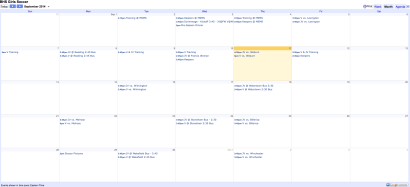
2. Enabling Weather Forecasts
In addition to syncing calendars through Google Calendar you can add a daily weather forecast to your calendar so you can have your schedule for the day as well as the temperature and projected weather for that day all in one place. To enable this feature open your calendar in Google Calendar and go to settings and select general. Scroll to the feature labeled “location” and enter your town and zip code. Then you are going to want to deselect “do not show weather” and change that to Fahrenheit. This is shown below on my calendar as well.
What this does is adds a little icon to the top of each day on your calendar with an image depicting what the weather will be like that day. When you click the icon, it expands into a full overview of the weather forecast. This is really convenient for packing bags in the morning because you have your whole schedule and the weather forecast all in one place. You can see the icons on this screenshot of my calendar below. Knowing the weather in New England is crucial, since the day can start at 70 degrees and sunny or end at 50 with a tornadoes watch. You never know what you are going to get!
3. Creating Tasks
Personally, I am the worst at remembering to do things so having the ability to add tasks to my calendar is awesome because I am constantly reminded of the things I need to get done every single time I check my calendar. The fact I am able to slide the task right into an area on my calendar where it fits perfectly and there is the ability to check it off when its done is really helpful.
So how do you do this? First, go to month view on your Google Calendar and click the day that you want to add the task on. The “event” tab will be selected. Change it to the tab that says “task.” Simply enter your task and hit “create task.” A checkable task will now appear on your calendar alongside your now synced schedule and weather forecast.
Here’s my soccer team below ! You can find me five in from the right in the front row.
Hope this post is helpful! If you need any one on one assistance with Google Calendar please come find me period six and I will be happy to help!
Subscribe to:
Posts (Atom)