This post originally appeared on the BHS Student Help Desk blog.
Senior Help Desk Blogger, Xin Zhang once again provides us with an insightful (and always critical) analysis of the latest in educational technology. In this post, Xin reviews four different sreencasting tools: Quick Time, Screencast-O-Matic, Screenr, and Jing. Be sure to watch the excellent screencast at the conclusion of this post on how to customize your Google apps using the Apps Launcher Customizer Extension.
QuickTime
This is the quick and painless option. QuickTime comes with OS X, unless something crazy happened to your Mac, not much time should be spent on setting up a screen recording with QuickTime. Simply open it, click “File”, and then “New Screen Recording”. Off you go.
This is the quick and painless option. QuickTime comes with OS X, unless something crazy happened to your Mac, not much time should be spent on setting up a screen recording with QuickTime. Simply open it, click “File”, and then “New Screen Recording”. Off you go.
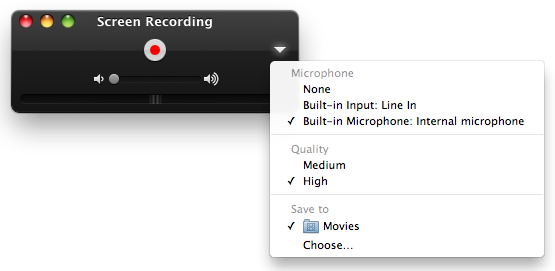
The caveat with QuickTime is there is no caveat. You get as much time as you could possibly want, simply click “Stop Recording” when you’re finished, and the recording will show up on the desktop. Edit it in iMovie if you need to. After using QuickTime you start to wonder why other developers even bother.
Screencast-o-Matic
Setting this one up was…interesting, to put it nicely. SOM comes in two different packages; either a Java Applet that runs through your web browser, or as a .dmg that feels like it’s much bigger than it should be (~65MB). So obviously I went for the applet, and turns out the Mac I was using didn’t have Java, and that took another 5 minutes to figure out. After Java was installed, I had to close about 27 dialog boxes asking me if I wanted to run this application. You’d think a computer will understand what you want after about the 17th try.
Setting this one up was…interesting, to put it nicely. SOM comes in two different packages; either a Java Applet that runs through your web browser, or as a .dmg that feels like it’s much bigger than it should be (~65MB). So obviously I went for the applet, and turns out the Mac I was using didn’t have Java, and that took another 5 minutes to figure out. After Java was installed, I had to close about 27 dialog boxes asking me if I wanted to run this application. You’d think a computer will understand what you want after about the 17th try.
Once it finally loaded, I’m greeted with a black/white striped box, a record button, a microphone button, a webcam button, and a list of resolutions I can record in. So already you know what SOM is trying to do: make their screencasting tool more customizable than QuickTime and the others. It somewhat succeeds, but once you realize the considerable lag this app brings, recording or not recording, you feel compelled to throw this app in the trash and run crying back to QuickTime.
Screenr
Screenr is like SOM except it stays exclusively online. It also runs on Java, and its main calling is the ability to share the screencast directly to any major social media website. Except who wants that? What if I messed up in the middle and wanted to cut it out? Although I supposed if you really were in that kind of a rush to do something, you’d forego the editing process. Other than that Screenr offers nothing much, except for that insufferable lag whenever you use it, just like with SOM. The interface looks too similar to that of SOM’s, as well.
Jing
Jing is possibly QuickTime’s only worthy opponent. Unfortunately for it to be truly better than QuickTime, you’d need a subscription, and I ain’t paying for Jing. Jing does its job quite well, just install their app, its not particularly big, install it, and it’ll hang out on the top right corner of the screen until you want to record something. Jing lets you record  single windows or dialog boxes, or any part of OS X. It sounds useful, but once you give it some thought, it’s absolutely useless. I’m not interested in seeing a square on my widescreen display, or even worse, the OS X menu bar where I can count sheep until the time jumps from 11:44 to 11:45.
single windows or dialog boxes, or any part of OS X. It sounds useful, but once you give it some thought, it’s absolutely useless. I’m not interested in seeing a square on my widescreen display, or even worse, the OS X menu bar where I can count sheep until the time jumps from 11:44 to 11:45.
 single windows or dialog boxes, or any part of OS X. It sounds useful, but once you give it some thought, it’s absolutely useless. I’m not interested in seeing a square on my widescreen display, or even worse, the OS X menu bar where I can count sheep until the time jumps from 11:44 to 11:45.
single windows or dialog boxes, or any part of OS X. It sounds useful, but once you give it some thought, it’s absolutely useless. I’m not interested in seeing a square on my widescreen display, or even worse, the OS X menu bar where I can count sheep until the time jumps from 11:44 to 11:45.
That being said, Jing is a lot less laggy than Screenr or SOM, and that makes it more useful. However, unless you’re entertained by Inception jokes, the fact that Jing records its own dialog box in a screencast is something that will bother you.
In conclusion, we have a native screencasting app that no one should ever have an issue with, two completely useless apps, and another decent app that might’ve been the best if I had paid for the pro version. Personally, I’d go with QuickTime, just because it’s native to OS X, there aren’t any time limits on the recording, and it gives me the best quality without any noticeable lag. The others just aren’t good enough.
Here’s a screencast I’ve made with QuickTime:
If you are looking to make a short screencast, no more than three minutes, check outQuickCast for for OS X 10.7+.


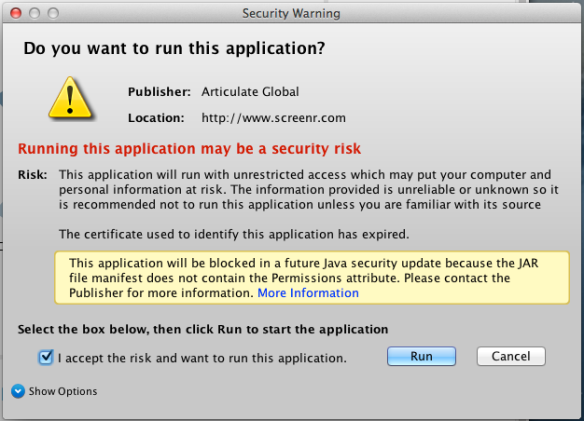
No comments:
Post a Comment