(A few) days ago, Google announced the new Q & A feature in Google Slides. This is an exciting update, as it allows presentations to become truly interactive. Once the Q & A feature is launched (click on the drop down menu next to the present button in the upper right hand corner to launch Q & A) presenters are given a custom link which they can pass along to their audience.
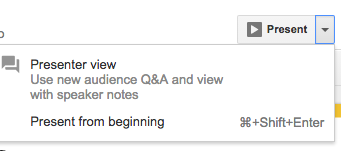
Once the audience opens the link, they are brought to the Q & A home screen where they can ask the presenter questions in real time. If audience members are logged into their Google accounts, their identity is known, however they can turn on an “ask anonymously” button or remain anonymous if they are not signed into their Google account. Audience members have up to 300 characters to ask a question. They also have the ability to give a question a “thumbs up” or a “thumbs down” which essentially ranks the questions.

Once the questions have been submitted, the presenter will see them appear in a Q & A window in real time. Presenters have the ability to either “present” or “hide” the question. If they select “present,” the question will appear as a full screen slide for the audience to see. If the audience member has signed into their Google account, their identity will also be shown on the screen. The two screenshots below show what the present will see in their Q & A window as well as what the audience will see when they select “present.”
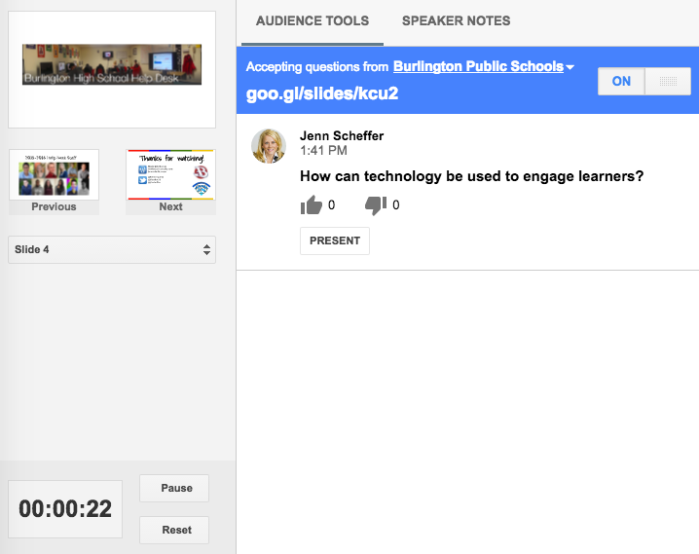
Hit the PRESENT button to allow the entire audience to see the question
Presenters can pause and restart a Q & A session and they also have a Q & A history available to them in the “tools” menu. The history shows the time of each Q & A session as well as all of the questions that were asked during that session. In other words, presenters end up with an archive of all their Q & A sessions.
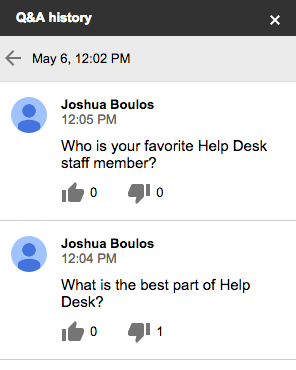
Q & A history creates an archive of all sessions
To help you fully understand how to use Q & A, we have created an easy to follow screencast embedded below. You will see Q & A in action from both the presenter and the audience’s point of view. We hope you find this tutorial useful and please don’t hesitate to contact us in the Help Desk if you need any assistance using Q & A. Thanks in advance for watching!

No comments:
Post a Comment