This post originally appeared on Joe's BHS Helpdesk Blog
Sorry Dragon, Google just 1up’ed you in your own game…
Sorry Dragon, Google just 1up’ed you in your own game…
In this screencast shown below, I demonstrate Google Docs new feature which is Voice typing. With this new feature, Docs will now allow users to use their voice to dictate [not type, dictate] what they want on Google Docs.
You may be asking: “When will I ever use dictation when it comes to documents?” Well, dictation can be used in a variety of ways. Whether you’d be using it for transcription of a real conversation, brainstorming an idea that just popped up in your head, or even simply because you’re feeling lazy.
The benefit of having a dictation tool up and ready to go on Google Docs is that users now won’t have to copy and paste from a dictation program, instead being able to dictate what the want right onto the doc, which is also readily available anywhere and anytime (I mean… who DOESN’T use Google Apps?).
To activate Voice typing follow the steps listed below:
- Go to the Tools Menu and select Voice Typing
2. When the microphone icon pops up on the left hand side, click on it and start speaking.
For first time users, Google Chrome will then ask you to allow microphone access. Just simply click “Allow”.
3. As you speak, Google Docs will then start to display what you say including punctuation commands.
Some examples of punctuation commands can be
“Period” (.)
“Comma” (,)
“Question mark” (?)
4. Click on the microphone once you are finished speaking.
That’s all there is to it!

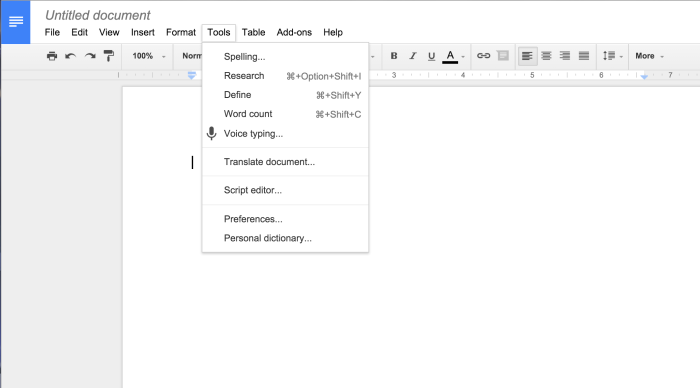
No comments:
Post a Comment