This post originally appeared on the MSMS Help Desk Blog
For the past few weeks, Helpdesk students Dan, Malachi, and Sam reviewed different ways to make Top-Down Webs in Google Slides and Inspiration Maps. Check out their tutorials below!
Google Suite (Google Drive)
To start, go into a Google app such as Slides. To insert a shape, hit the “+” button in top right-hand corner. Go into the “Shapes” tab, and select a shape.
To change the width and height of the shape, use the 6 blue dots to adjust the shape. To rotate the shape, use the round blue dot. To center something, use the red line in the middle, and it will snap the shape into place.
You can change the color of the shape by hitting the paint bucket to change the inside color, to change the outline color, hit the pencil. In these interfaces, there will be multiple options for colors. In the “Theme” tab, there will be multiple colors that work well together. In the “Basic” tab, there are many different shades of the rainbow, that you can use to your liking. An example of a basic top-down web can be seen below.
Inspiration Maps™
Inspiration Maps is a graphic organizer maker that is very easy to use. It is an electronic web maker, that can be downloaded on student’s iPads. To create a web, enter the app, and hit the “+” button in the top left corner.
To insert a shape, or change a shape, hit the painting/canvas button, and double tap the shape you want. If you want to change a shape, select it first by hitting the shape you want to change.
To create a branch, select the shape you want to use, and drag the arrow to wherever you want it, and a new shape will pop up. Voila! To change its shape, refer to the paragraph above.
To change its color, select the shape/bubble you want to change, hit the “i” button in the top right corner, and select the “Fill” button in the menu and then select the color you want. If you prefer a different outline color, select the “Line” button in the same menu, and then select the color you would like.
To type, double tap the shape that you want to type in, and start typing on the keyboard. If you wish to make a shape wider, pinch in or out depending on how wide you want it.
An example of a top-down web made in Inspiration Maps is shown below, using every feature shown above, besides the different background color. To change the background color, go into the “i’ and go into the “Diagram” tab, and go into the the “Background” tab, and select the color you want.
Good Luck!

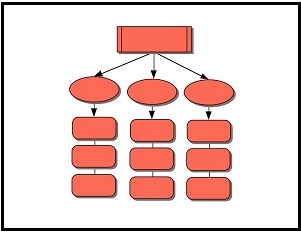
No comments:
Post a Comment