Video in the Classroom
Many teachers incorporate video both in and outside of the classroom for instructional purposes. When integrated effectively, videos can be a powerful instructional tool. Video can also be used to engage and motivate students, promote critical thinking, and spark lively classroom or online discussions. And of course, the integration of video can be used to flip lessons. Teachers can now create screencasts for students to watch outside of class. This allows the classroom to become a more collaborative environment with an increased amount of hands-on activities (as it should be!). If you do flip lessons, whether you create the screencast yourself, or you assign students to watch a video from Khan Academy or another high quality educational video site, it’s important to ensure your students understand the content and concepts taught in the video. With a tool like eduCanon, teachers can monitor student progress towards achieving the learning goals and easily determine what each student needs- individualized or small group instruction or more challenging, independent activities.
An eduCanon Overview
eduCanon is a free, interactive, and easy to learn online platform that increases student engagement by allowing teachers to embed questions with explanations inside videos. It works perfectly on an iPad and could be a useful tool in virtually any content area. As mentioned, if you flip lessons, and use videos as part of your flipped lesson strategy, eduCanon is a no-brainer to add to your technology toolkit. Built by teachers, for teachers, eduCanon allows lessons to be differentiated, is perfect for formative assessments, and prevents students from skipping content. The best part is that this is done all in real-time.
Signing Up and Building Lessons With eduCanon
Educators sign up for eduCanon with either Google or an Edmodo account. Once the account is created, teachers are assigned a unique teacher search code they share with their students. This allows students to access the teacher-created lessons, which can be public or private. After signing up for an account, teachers can start building their lessons. Building a lesson is just as simple as signing up for an account. Teachers give each lesson a title, enter the learning objective, select the grade level, topic, and a subtopic. Next, the teacher simply copies and pastes the URL of a video from YouTube, Vimeo, or Teacher Tube and then selects build question. Teachers can add multiple choice questions and provide students with an explanation for each response. Once the lesson is completed, teachers select assign. The signup process for students is even easier. Here is an excellent tutorial showing students exactly how to signup and access their teacher’s class. My students were signed-up and completing the lessons I had built in less than five minutes. I had copied and pasted a link to my eduCanon lessons on my class blog, but could have also Tweeted a link to the lessons to my students using a unique hashtag. This is an excellent way to incorporate social media into your classroom (if you school allows social media).
Assigning Lessons
Teachers can add up to 8 classes and each class is given a name and a description. I teach two sections of Digital Literacy, but since both sections are completing the same lessons and are relatively small, I decided to create just one class. To assign the lesson, all I had to do was drag and drop the lesson under the appropriate class and selected a due date from the built-in calendar. And that’s all was to it. It was a very simple process and the learning curve for eduCanon is minimal.
Monitoring Student Progress
To view student progress on the lesson, the teacher selects monitor. eduCanon provides a question-by-question breakdown and displays each class, lesson, and student progress in that specific lesson. This feature provides a complete picture of student performance and helps teachers identify which concepts may need further review or practice. This is one of the features I liked best about eduCanon because it not only showed me which students had completed the lessons, it helped me determine the difficulty of the lesson and individual questions. eduCanon has an excellent walkthrough on monitoring student progress.
eduCanon From the Student Perspective
eduCanon offers students a personalized learning experience. While watching a video, students can control the pace of their learning by pausing and rewinding whenever necessary, however they are unable to fast forward, which is a great feature! Videos from YouTube, Vimeo, or TeacherTube are supported in eduCanon. I recently introduced eduCanon to my Digital Literacy students and the results were positive. When I asked for their feedback, students said they liked how the video would pause on its own and a question would follow. They also commented that it functioned well on their iPads.
Additional Support and Features
The comprehensive eduCanon FAQ page provides answers to commonly asked questions about building, assigning, monitoring, and managing students. If you try eduCanon and decide you want even more features, such as the ability to ask open-response questions or access to the moren than 10,000 lessons in the public lesson library, an annual eduCanon pro subscription is available for $80.00. Additionally, teachers can download lesson grades in .csv format for easy analysis in Google Sheets or import into current gradebooks. Whether you try the free account, or opt for a pro subscription, I highly recommend integrating this tool into your classroom for the 14-15 school year. eduCanon will have a positive impact on student learning and it is an excellent way to incorporate the iPad into your instruction. I’ve showed this tool to a few teachers here in Burlington and they are very excited to start using it next school year.
Learn More About eduCanon this Summer with the BPS Edtech Team!
Join members of the Burlington Public Schools Edtech Team and educators from across New England for our summer Edcamp Series. Work with your colleagues on building eduCanon lessons that will engage and excite your students!


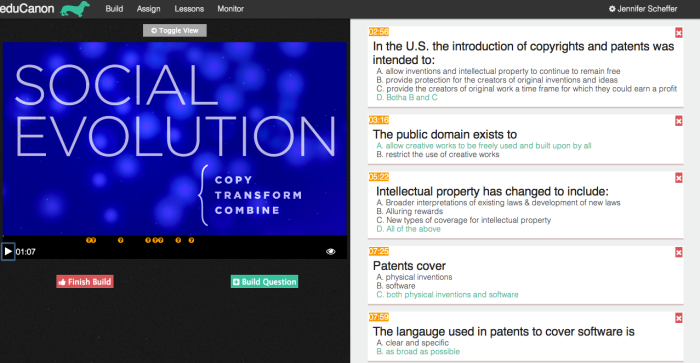
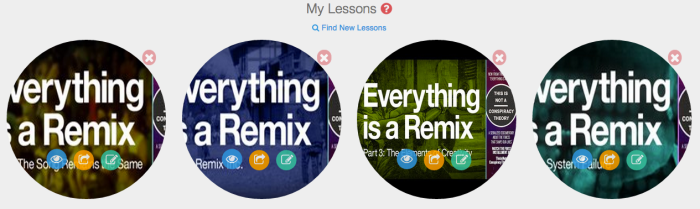
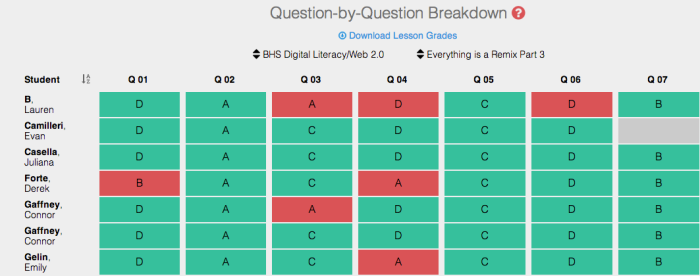
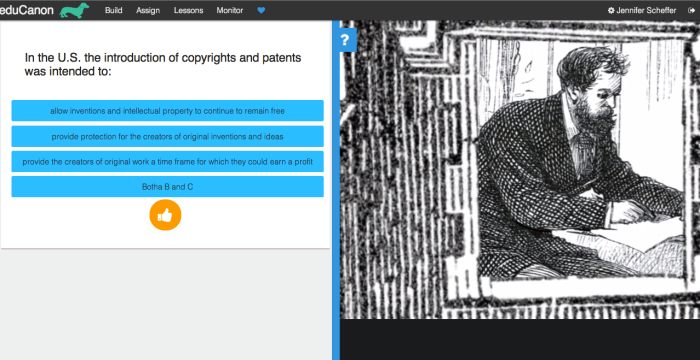
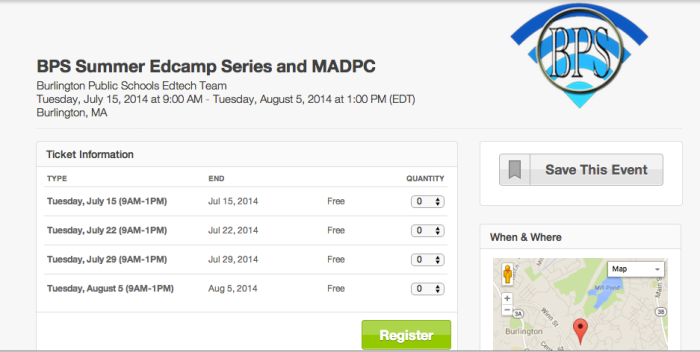
No comments:
Post a Comment